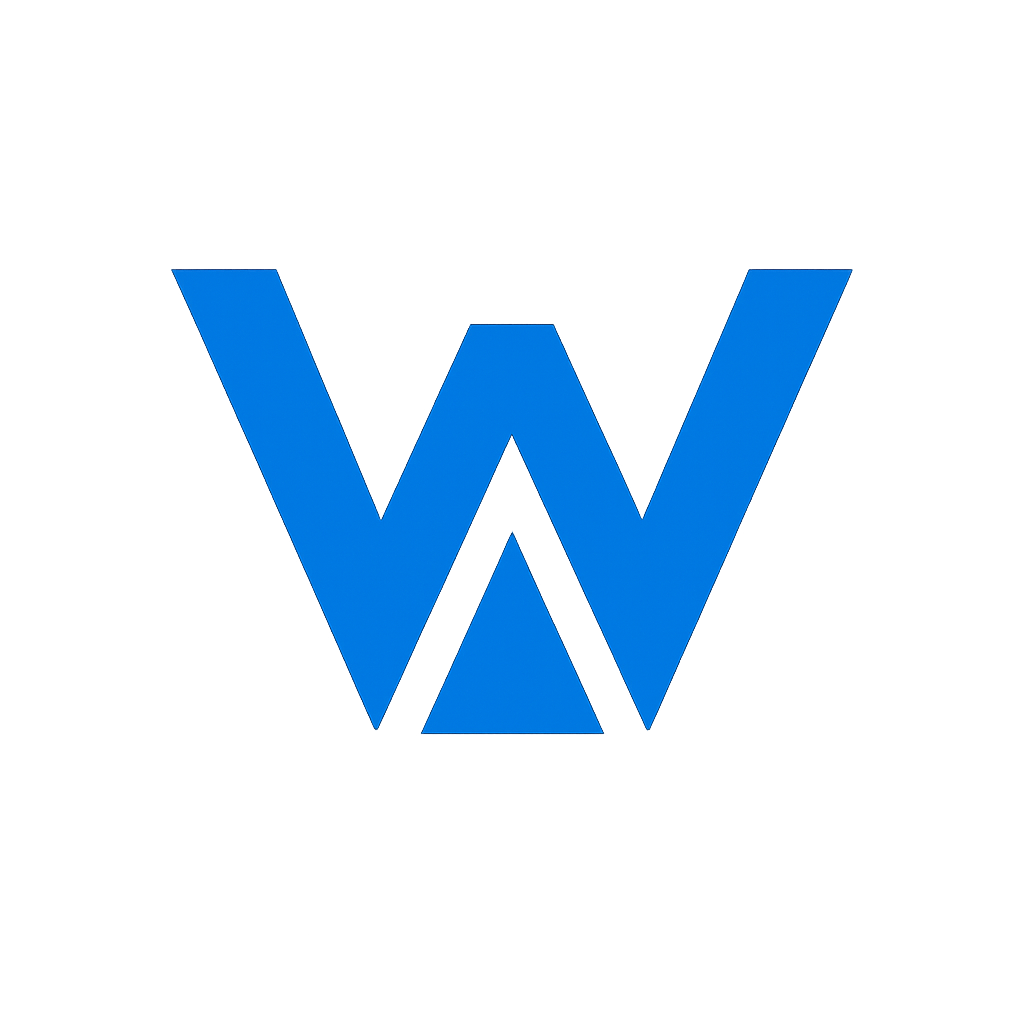- Blog
- How to Use WAN 2.5 for Free: Complete Step-by-Step Tutorial (2025)
How to Use WAN 2.5 for Free: Complete Step-by-Step Tutorial (2025)
How to Use WAN 2.5 for Free: Complete Step-by-Step Tutorial (2025)
Want to create professional AI-generated videos without spending a dime? You're in the right place. This complete tutorial will show you exactly how to use WAN 2.5's free AI video generator to create stunning videos from text descriptions or images.
What you'll learn:
- How to get started with WAN 2.5's free trial (no credit card required)
- Step-by-step text-to-video generation
- Step-by-step image-to-video animation
- Pro tips to get better results
- How to maximize your free credits
Time needed: 10 minutes to read, 5 minutes to create your first video
Let's dive in!
What is WAN 2.5? (Quick Overview)
WAN 2.5 is an advanced AI model developed by Alibaba that generates high-quality videos from text prompts or static images. Unlike other AI video tools, WAN 2.5 offers:
- ✅ 1 completely free video (no signup, no credit card)
- ✅ 60 free credits when you create an account
- ✅ No watermarks (even on free videos)
- ✅ Fast generation (20-30 seconds per video)
- ✅ Commercial license included
Method 1: Create Your First Video WITHOUT Signing Up
Yes, you read that right. WAN 2.5 lets you generate 1 free video instantly without creating an account.
Step 1: Visit WanVideoMaker.org
- Open your browser and go to wanvideomaker.org
- Scroll down to the "Free AI Video Generation" section
- You'll see two tabs: Text to Video and Image to Video
No signup modal, no email required, no credit card. Just pure instant access.
Step 2: Choose Your Generation Method
Option A: Text-to-Video
- Perfect for creating videos from scratch
- Just describe what you want, AI generates it
- Example use cases: Product demos, social media content, explainer videos
Option B: Image-to-Video
- Perfect for animating existing images
- Upload a photo or illustration, AI brings it to life
- Example use cases: Logo animations, product showcases, photo slideshows
For this tutorial, let's start with Text-to-Video (the more popular option).
Step 3: Write Your Text Prompt
This is where the magic happens. The quality of your output depends heavily on your prompt.
Basic Prompt Structure:
[Subject] + [Action] + [Setting] + [Style] + [Camera/Lighting]
Bad Example (Too Vague):
A dog running
Good Example (Specific & Detailed):
A golden retriever running through a sunflower field at sunset,
slow motion, cinematic lighting, warm golden hour glow,
camera tracking shot following the dog
Pro Tips for Better Prompts:
- Be specific about motion: "walking slowly", "spinning rapidly", "floating gently"
- Describe the setting: "in a futuristic city", "on a misty mountain", "in a cozy coffee shop"
- Add style keywords: "cinematic", "anime style", "photorealistic", "painterly"
- Mention camera work: "drone shot", "close-up", "wide angle", "tracking shot"
- Include lighting: "golden hour", "neon lights", "soft morning light", "dramatic shadows"
Step 4: Select Video Settings
Before generating, you'll need to choose:
Aspect Ratio:
- 16:9 (Landscape) - Best for YouTube, websites, presentations
- 9:16 (Portrait) - Best for TikTok, Instagram Reels, Stories
- 1:1 (Square) - Best for Instagram Feed, Facebook
Resolution:
- 720p (HD) - Faster generation, smaller file size
- 1080p (Full HD) - Better quality, takes slightly longer
Duration:
- 5 seconds - Quick clips, perfect for loops
- 10 seconds - Longer scenes, more action
For your free trial video, I recommend: 720p, 5 seconds to see results quickly.
Step 5: Generate Your First Free Video
- Click the "Generate Video" button
- Wait 20-30 seconds while WAN 2.5 AI processes your request
- You'll see a progress indicator
- Once complete, your video will appear in the preview player
What to expect:
- ⏱️ Generation time: 20-30 seconds
- 📹 Output format: MP4
- 💾 File size: ~5-15 MB (depending on duration and resolution)
- ✅ No watermark
Step 6: Download & Use Your Video
Once generation is complete:
- Click the "Download" button below the video player
- Video saves to your Downloads folder
- You can use it immediately - full commercial rights included
Congratulations! You've just created your first AI video without spending a cent or creating an account.
Method 2: Sign Up for 60 Free Credits (Recommended)
Want to create more videos? Sign up to get 60 free credits (enough for 1-3 more videos depending on settings).
Why Sign Up?
- 🎁 Get 60 free credits immediately
- 📊 Save your video history
- ⚡ Priority processing queue
- 💾 Cloud storage for your videos
- 📈 Track your credit usage
How to Sign Up (30 Seconds)
- Click "Sign In" in the top-right corner
- Choose your method:
- Email (enter email + password)
- Google (one-click OAuth)
- GitHub (one-click OAuth)
- Verify your email (if using email signup)
- 60 credits are automatically added to your account
No credit card required at any point.
Text-to-Video: Detailed Walkthrough
Now that you have an account, let's create more advanced videos.
Example 1: Product Demo Video
Prompt:
A sleek smartphone rotating slowly on a minimalist white pedestal,
soft studio lighting, product photography style, subtle shadows,
4K quality, camera orbiting 360 degrees
Settings:
- Aspect Ratio: 16:9 (landscape for website)
- Resolution: 1080p (high quality for product page)
- Duration: 5 seconds (perfect loop)
Cost: ~60 credits
Result: Professional product showcase video you can use on your website or Amazon listing.
Example 2: Social Media Content
Prompt:
A coffee cup steaming on a rustic wooden table, morning sunlight
streaming through a window, cozy aesthetic, warm tones,
cinnamon sticks and flowers in soft focus background
Settings:
- Aspect Ratio: 1:1 (square for Instagram)
- Resolution: 720p (good enough for social media)
- Duration: 5 seconds
Cost: ~45 credits
Result: Eye-catching content for Instagram, Pinterest, or Facebook.
Example 3: Explainer Video Scene
Prompt:
A glowing brain with neural connections lighting up, floating in
a dark digital space, futuristic holographic interface,
blue and purple neon colors, particles flowing, sci-fi style
Settings:
- Aspect Ratio: 16:9
- Resolution: 1080p
- Duration: 10 seconds (longer for more detail)
Cost: ~100 credits
Result: Perfect for tech explainer videos, presentations, or YouTube intros.
Image-to-Video: Detailed Walkthrough
Already have images? Bring them to life with WAN 2.5's image-to-video feature.
Step 1: Prepare Your Image
Best Image Types:
- ✅ Product photos (for 3D rotation effect)
- ✅ Portraits (for subtle animation)
- ✅ Landscapes (for parallax/depth effect)
- ✅ Logos (for intro animations)
Image Requirements:
- Format: JPG, PNG
- Max file size: 10 MB
- Recommended resolution: 1024x1024 or higher
- Clear, well-lit subjects work best
Step 2: Upload Your Image
- Switch to the "Image to Video" tab
- Click "Choose File" or drag & drop your image
- Wait for upload to complete (usually instant)
- Preview appears
Step 3: Add an Optional Motion Prompt
While not required, adding a motion prompt gives you more control.
Examples:
For a Product:
Slowly rotating 360 degrees, studio lighting
For a Portrait:
Gentle head tilt, subtle smile, hair flowing softly
For a Landscape:
Camera slowly pushing forward, parallax depth effect, clouds moving
For a Logo:
Zooming in with particles, glowing effect, dramatic reveal
Step 4: Select Settings
- Resolution: 720p or 1080p
- Duration: 5s or 10s
- Cost: Same as text-to-video (based on resolution × duration)
Step 5: Generate & Download
Click "Generate Video", wait 20-30 seconds, and download your animated video.
Pro Tip: Image-to-video works amazingly well for:
- Product 360° spins
- Logo animations for video intros
- Bringing old photos to life
- Creating cinemagraphs (subtle motion photos)
Advanced Tips to Get Better Results
Tip 1: Use Specific Motion Keywords
Instead of vague terms, use precise motion descriptions:
❌ Bad: "moving" ✅ Good: "gliding smoothly", "rotating clockwise", "pulsating gently"
❌ Bad: "fast" ✅ Good: "rapid spinning", "quick zoom out", "accelerating forward"
Tip 2: Reference Camera Techniques
WAN 2.5 understands cinematography terms:
- Dolly shot - Camera moves toward/away from subject
- Tracking shot - Camera follows subject laterally
- Crane shot - Camera moves up or down
- Orbit shot - Camera circles around subject
- Zoom in/out - Lens zoom effect
Example:
A sleek sports car on a mountain road, dramatic crane shot starting
low and rising, golden hour lighting, cinematic color grading
Tip 3: Layer Your Descriptions
Use this formula for complex scenes:
- Foreground (main subject)
- Background (setting)
- Action (what's happening)
- Atmosphere (mood, lighting, weather)
- Camera (movement, angle)
Example:
Foreground: A medieval knight in armor
Background: Standing on a castle battlement at dawn
Action: Wind blowing cape dramatically
Atmosphere: Misty morning, golden sunlight breaking through clouds
Camera: Slow dolly forward, low angle looking up
Tip 4: Avoid These Common Mistakes
Mistake 1: Too Many Actions ❌ "A dog running, jumping, eating, and barking" ✅ "A dog running joyfully through a park"
Mistake 2: Conflicting Styles ❌ "Photorealistic anime cyberpunk watercolor" ✅ "Cyberpunk neon city, photorealistic, cinematic"
Mistake 3: Impossible Physics ❌ "A car flying underwater in space" ✅ "A futuristic car flying through a neon city"
Tip 5: Iterate and Refine
Don't expect perfection on the first try. If your video isn't quite right:
- Adjust your prompt - Add more detail or simplify
- Change settings - Try different resolution/duration
- Try a different angle - "Close-up of..." vs "Wide shot of..."
- Modify the style - Add or remove style keywords
How to Maximize Your Free Credits
You start with 60 free credits. Here's how to make them last:
Credit Cost Breakdown
| Setting | Credits Per Video |
|---|---|
| 720p, 5s | ~45 credits |
| 720p, 10s | ~60 credits |
| 1080p, 5s | ~60 credits |
| 1080p, 10s | ~100 credits |
Strategy for Free Users:
Option A: Quantity (Test Multiple Ideas)
- Generate 1-2 videos at 720p, 5s (45-60 credits each)
- Perfect for testing prompts and learning
- Total: 1-2 videos from 60 credits
Option B: Quality (One Perfect Video)
- Generate 1 video at 1080p, 5s or 10s (60-100 credits)
- Higher quality for important projects
- Total: 1 high-quality video
My Recommendation: Start with Option A to learn prompt engineering, then upgrade to paid credits once you know what works.
Frequently Asked Questions
Does the free video have a watermark?
No! Unlike Kling AI, Runway, or Pika, WAN 2.5 provides watermark-free videos even on the free tier. All videos are yours to use commercially.
Do I need a credit card to sign up?
No. Creating an account only requires an email or OAuth (Google/GitHub). No payment information is ever requested for free usage.
How long do my free credits last?
Forever. WAN 2.5 credits never expire. Use them today, next week, or next year - they'll still be there.
Can I use free videos commercially?
Yes! All videos generated with WAN 2.5 include full commercial usage rights. Use them for:
- Marketing materials
- Social media content
- Client projects
- YouTube videos
- Product listings
- Anywhere you want
What happens when I run out of credits?
You have three options:
- Wait - Sometimes WAN 2.5 offers bonus credits during promotions
- Buy credits - Paid plans start at $9.99 for 1,000 credits (never expire)
- Refer friends - Some affiliate programs offer bonus credits
How does WAN 2.5 compare to other free AI video tools?
| Feature | WAN 2.5 | Kling AI | Runway | Pika |
|---|---|---|---|---|
| Free without signup | ✅ 1 video | ❌ | ❌ | ❌ |
| Free credits on signup | ✅ 60 | ✅ 66 | ✅ Limited | ✅ Limited |
| Watermark | ❌ No | ❌ No | ✅ Yes | ✅ Yes |
| Credits expire | ❌ Never | ✅ Monthly | ✅ Monthly | ✅ Monthly |
| Generation speed | 20-30s | 30-60s | 60-120s | 45-90s |
Winner: WAN 2.5 for free users.
Can I generate videos in different languages?
Yes! WAN 2.5 understands prompts in 50+ languages. However, for best results, we recommend using English, as the AI model is primarily trained on English descriptions.
Next Steps: Level Up Your AI Video Game
Congratulations! You now know how to use WAN 2.5 for free. Here's what to do next:
1. Practice Prompt Engineering
The best way to improve is to experiment. Try:
- Different styles (cinematic, anime, cartoon, photorealistic)
- Various subjects (people, products, landscapes, abstract)
- Multiple camera angles (close-up, wide, aerial, tracking)
2. Join the Community
- Share your videos on Reddit (r/AIVideo)
- Post on Twitter/X with #WAN25 and #AIVideo
- Exchange prompts and tips with other creators
3. Explore Advanced Features
Once you're comfortable with basics:
- Combine multiple AI-generated clips in a video editor
- Add music and voiceover
- Create full video sequences
- Experiment with different aspect ratios for different platforms
4. Consider Upgrading (When Ready)
If you're generating videos regularly, paid plans offer better value:
- $9.99 = 1,000 credits (~16 videos)
- $29.99 = 3,000 credits (~50 videos)
- $99.99 = 10,000 credits (~166 videos)
Remember: Credits never expire, so you only pay when you need more.
Conclusion: Start Creating Today
WAN 2.5 makes AI video generation accessible to everyone - whether you're a content creator, marketer, small business owner, or just curious about AI.
To recap:
- Visit wanvideomaker.org
- Generate 1 free video instantly (no signup)
- Sign up for 60 free credits (no credit card)
- Follow the tips in this guide
- Download and use your videos (commercial license included)
No watermarks. No credit card. No catch.
Ready to create your first AI video? Try WAN 2.5 free now →
Bonus: 10 Prompt Ideas to Get You Started
Copy and paste these prompts to start creating right away:
-
Product Showcase:
A luxury watch rotating on a velvet cushion, studio lighting, macro lens, gold reflections, elegant and sophisticated -
Nature Scene:
A waterfall in a lush jungle, morning mist, sunbeams breaking through canopy, birds flying, peaceful atmosphere, drone shot pulling back -
Abstract Art:
Colorful liquid ink swirling in water, psychedelic patterns, vibrant colors mixing, macro photography, mesmerizing flow -
Food Content:
A stack of pancakes with syrup slowly dripping, butter melting, berries on top, warm morning light, appetizing close-up -
Tech/Futuristic:
A holographic interface with floating data, neon blue and purple, cyberpunk aesthetic, digital particles, rotating slowly -
Travel/Landscape:
Northern lights dancing over a snowy mountain peak, time-lapse effect, stars twinkling, ethereal green glow, wide cinematic shot -
Fashion:
A flowing silk dress in the wind, beach at sunset, slow motion, fabric billowing gracefully, warm golden light, dreamy atmosphere -
Architecture:
A modern glass skyscraper reflecting sunset clouds, drone flying upward, urban environment, golden hour, architectural photography style -
Sports/Action:
A basketball spinning in mid-air, freeze frame effect, dramatic lighting, dark background, sports photography, epic moment -
Seasonal/Holiday:
Snowflakes gently falling on a cozy winter cabin, smoke from chimney, warm lights in windows, peaceful evening, festive atmosphere
Try these prompts and see what you can create!